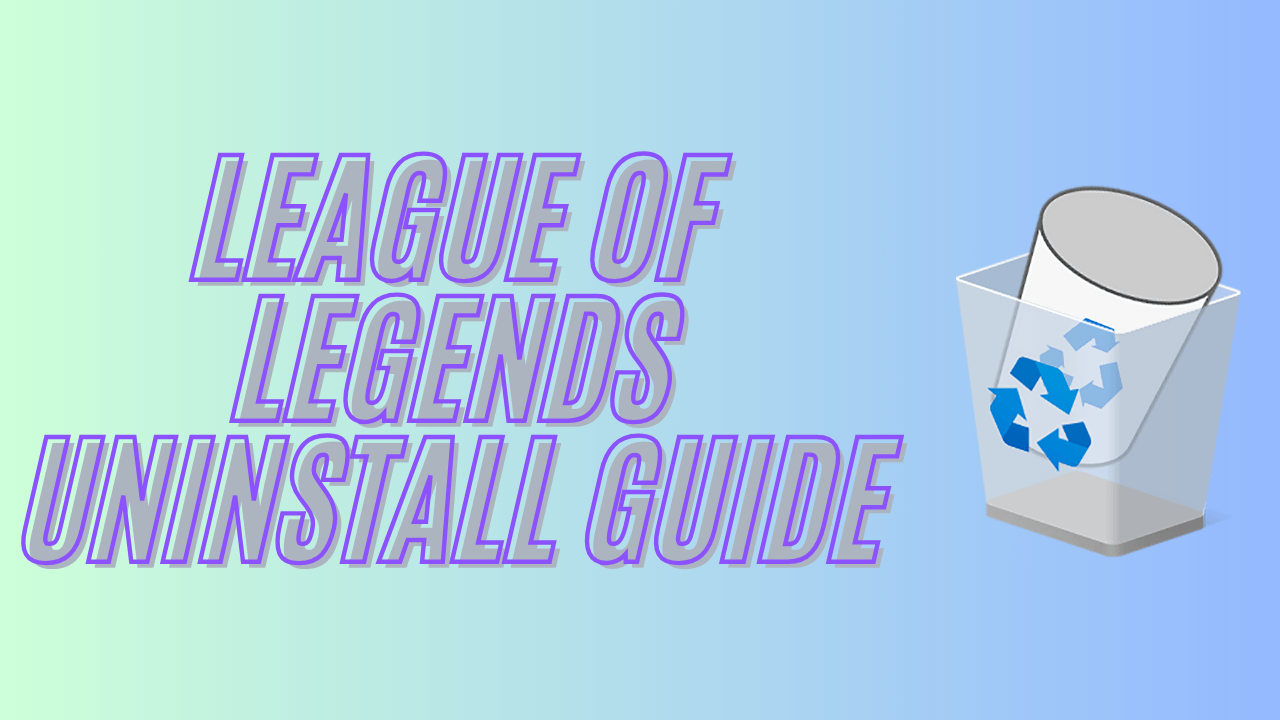League of Legends is a highly demanding game, and there comes a time when each player has to depart from it. The reasons are countless, one might have less time to play, want to focus on other things, or do something entirely different.
Whatever the case we got you covered. This guide will go over all the steps you need to know and explain how to uninstall League of Legends. Here we go!
How to Uninstall League of Legends on Windows
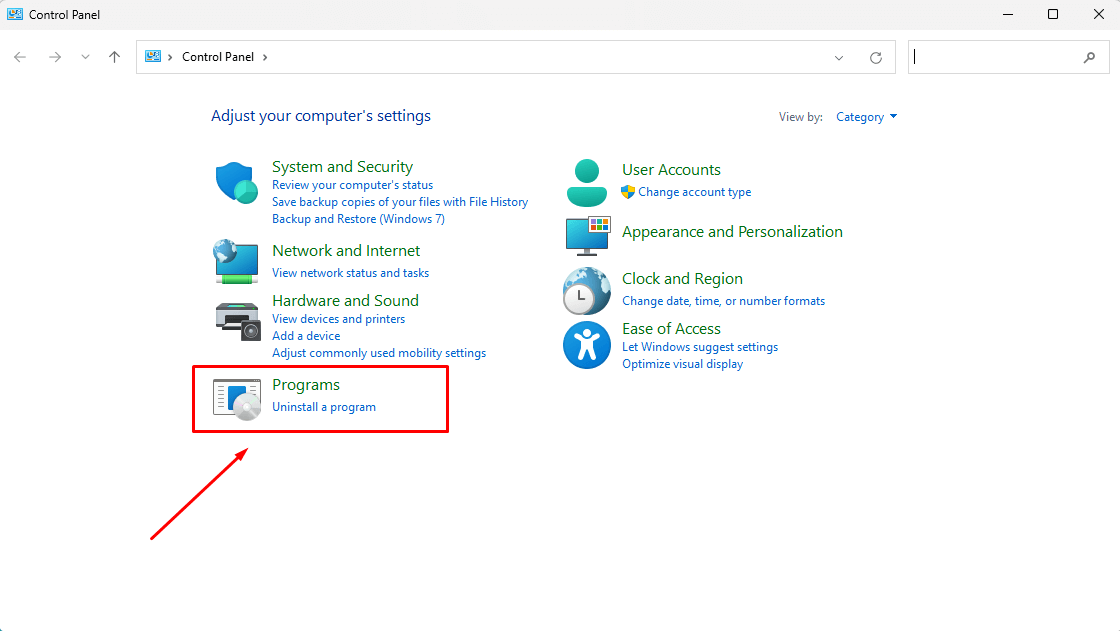
Disable League of Legends Client
The first step we need to do is to make sure the client is closed. However, despite closing the client the game will still run in the background. To troubleshoot this, we will want to click alt + f4 to open our task manager. Under active tasks, we need to locate the Riot games process and close it.
If these steps sound like too much of a hassle to follow, you can also restart your PC and that will stop the client from working in the background. Disabling the client is best practice so it does not interfere with our uninstall process.
Uninstall League of Legends Using Control Panel
To uninstall League of Legends using the Control Panel we will use the Windows + S hotkey, then type Control Panel. From there we will navigate to Program > Program Features. In the list of all the programs, navigate to the League of Legends item. Right-click the League of Legends item and press Uninstall.
Removing the Residual Files
After the game has finished uninstalling, we can remove the remaining files by opening the file explorer and navigating to C:\Riot Games\League of Legends. Here, we can delete all the contents of the folder.
How to Uninstall League of Legends on Mac

Uninstalling League of Legends on Mac is fairly straightforward.
- We will want to go to the finder and select applications
- Then we will need to locate the League of Legends app
- From here, we simply drag the League of Legends icon to the bin
If you want to remove the residual files. Press CMD + Shift + G. Enter the following paths to find and delete League of Legends / Riot Games folders.
- ~/Library/Application Support/
- ~/Library/Caches/
- ~/Library/Preferences/
- ~/Library/Logs/
Common Issues Uninstalling League of Legends
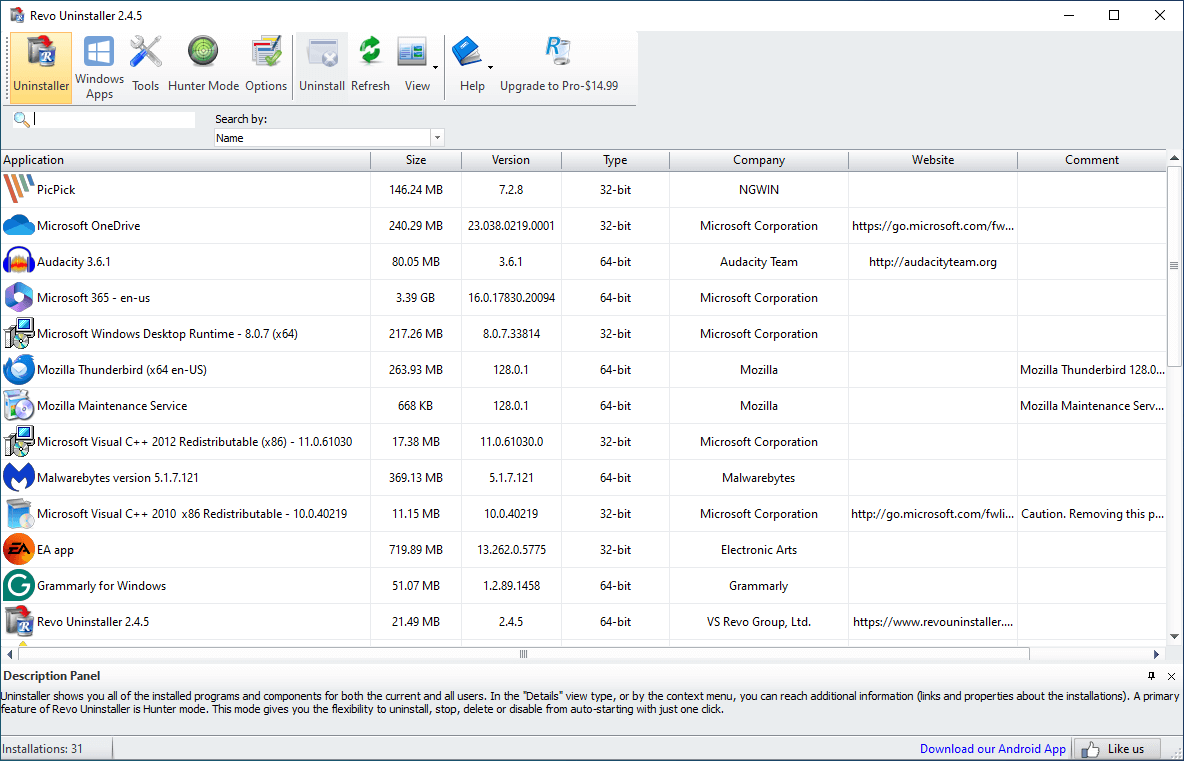
Uninstalling League of Legends will sometimes cause unexpected errors. The most common errors can be resolved by simply restarting the PC. However, some system or file bugs can cause the game to be uninstalled by common means.
In situations where you can not uninstall League of Legends manually, you can use tools such as Revo Uninstaller for Windows, or AppCleaner on MacOS. These apps are absolutely safe and they have worked for me whenever I had an issue with uninstalling anything. They even have the option to automatically delete the residual files.
Finally, if everything else fails, we can contact Riot games support to find a solution to our issues. The support will usually respond within 1-2 days.
Final Thoughts
Uninstalling League of Legends is a straightforward process on both Windows and MacOS. However, there are a few issues that can arise from time to time. These are usually solved by closing the League of Legends and Riot clients. If this does not solve the uninstalling issues, it’s best to use a third-party solution such as Revo Uninstaller and App Cleaner.