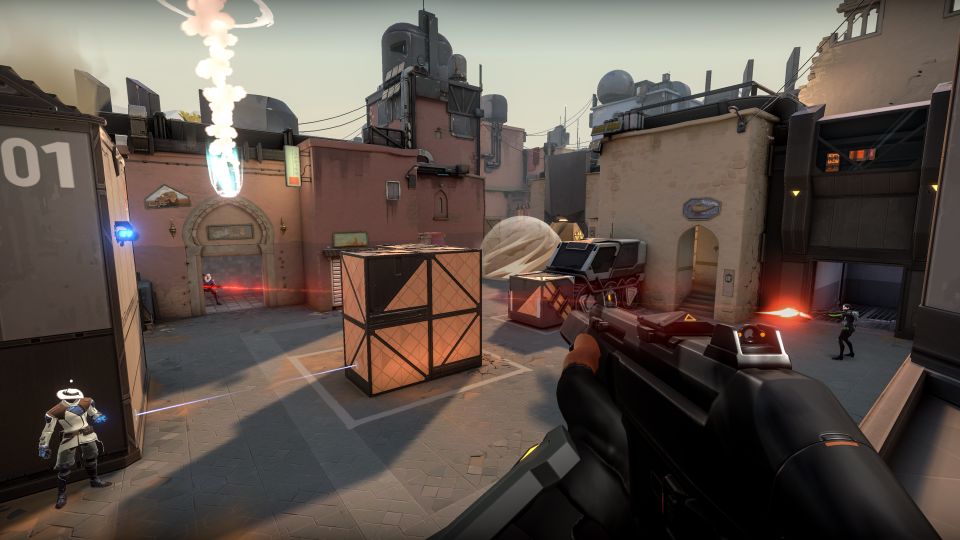Valorant has taken the gaming world by storm with its unique blend of tactical shooter gameplay and character abilities. This free-to-play title from Riot Games offers intense 5v5 matches that test players’ skills and strategy. To start your Valorant journey, simply visit the official Valorant website and download the game client for PC.
The download process is straightforward, ensuring players can quickly jump into the action. Once installed, gamers can choose from a diverse roster of Agents, each with distinct abilities that can turn the tide of battle. Valorant’s precise gunplay and team-based objectives create a thrilling experience that keeps players coming back for more.
With regular updates and a growing esports scene, Valorant continues to evolve and captivate its audience. The game’s popularity has led to its availability on other platforms, including the Epic Games Store, providing multiple options for PC gamers to access this exciting tactical shooter.
Valorant: A Quick Overview
Valorant is a free-to-play tactical first-person shooter developed by Riot Games. It combines precise gunplay with unique character abilities, creating a dynamic competitive experience.
The game pits two teams of five players against each other in round-based matches. Each player selects an Agent with distinct abilities that can be used strategically during gameplay.
Valorant features multiple game modes, including:
- Unrated
- Competitive
- Spike Rush
- Deathmatch
The primary objective in most modes involves planting or defusing a bomb-like device called the Spike.
Maps in Valorant are designed to showcase creative strategies and spectacular plays. Each map offers unique layouts and opportunities for tactical decision-making.
Valorant emphasizes teamwork, communication, and individual skill. Players must master both gunplay mechanics and ability usage to excel in matches.
Regular updates introduce new Agents, maps, and game modes, keeping the experience fresh for players. The game also features a robust competitive scene with professional tournaments and leagues.
System Requirements for Valorant
Valorant has specific hardware requirements to run smoothly on PC. These range from basic minimum specs for low-end systems to recommended specs for optimal performance.
Minimum System Requirements
To play Valorant with basic functionality, your PC needs to meet the following minimum requirements:
- OS: Windows 10 64-bit
- CPU: Intel Core 2 Duo E8400 or AMD Athlon 200GE
- GPU: Intel HD 4000, AMD Radeon R5 200, NVIDIA GeForce GT 730, or AMD Radeon R7 240
- RAM: 4GB
- VRAM: 1GB
These specs allow the game to run at around 30 FPS. Players with low-end systems may experience reduced graphics quality and potential performance issues.
Recommended System Requirements
For a smoother Valorant experience with better graphics and frame rates, Riot Games suggests the following recommended specs:
- OS: Windows 10 64-bit
- CPU: Intel i3-4150 or higher
- GPU: NVIDIA GeForce GT 730 or better
- RAM: 4GB or more
- VRAM: 1GB or higher
With these specifications, players can expect to achieve 60 FPS or higher. This provides a more responsive gameplay experience and improved visual quality.
For competitive players seeking even higher performance, upgrading beyond these specs can potentially yield frame rates of 144+ FPS on high-end systems.
How to Download Valorant on PC
Downloading Valorant on PC is a straightforward process. Players can start by visiting the official Valorant website to access the game client.
Once on the website, locate and click the “Download” button. This will initiate the download of the Valorant installer file.
After the installer finishes downloading, run the file to begin the installation process. The game requires approximately 7.3 GB of free disk space.
During installation, users will be prompted to create a Riot Games account if they don’t already have one. This account is necessary to play Valorant.
The installer will then download and set up the game files. This process may take some time depending on internet speed and computer specifications.
Once installation is complete, launch Valorant from the desktop shortcut or start menu. The game will update automatically if needed.
Alternatively, players can download Valorant through the Epic Games Store. Simply search for Valorant within the Epic Games launcher and follow the prompts to install.
It’s important to note that Valorant is free to download and play, making it accessible to all PC gamers interested in tactical first-person shooters.
Installation Guide
Downloading Valorant is just the first step. Follow these key procedures to get the game up and running on your PC.
Creating a Riot Games Account
To play Valorant, you’ll need a Riot Games account. Visit the official Riot Games website and click “Sign Up”. Enter your email address, create a unique username and strong password. Verify your email address by clicking the link sent to your inbox.
Select your date of birth and region. Review and accept the terms of service. Enable two-factor authentication for added security.
Consider linking your account to other platforms like Twitch for potential rewards. Remember to keep your login details secure and never share them with others.
Running the Valorant Installer
Locate the Valorant installer file you downloaded earlier. It’s typically named “VALORANT.exe”. Double-click to run it.
Windows may display a security warning. Click “Run” to proceed. The installer will check for system requirements and available disk space.
Allow the installer to create necessary folders and files on your PC. This process may take several minutes depending on your internet speed and system performance.
Completing the Setup
Once the installation is complete, the Valorant client will launch automatically. Log in using your Riot Games account credentials.
The game will download additional files and updates. This may take some time. Be patient and avoid interrupting the process.
After updates are finished, the game will prompt you to restart. Do so to ensure all changes take effect. Upon relaunching, you’ll be greeted with the main menu.
Adjust your in-game settings, including graphics and controls, to optimize your gameplay experience. Consider running a practice match to familiarize yourself with the game’s mechanics before jumping into competitive play.
Troubleshooting Installation Issues
Installing Valorant can sometimes present challenges. The following subsections address common problems and provide solutions to ensure a smooth installation process.
Dealing with Download Errors
Download issues can occur when trying to install Valorant. If the download gets stuck at 0%, it may be due to antivirus interference. Temporarily disabling the antivirus or enabling passive mode can resolve this issue.
Network connectivity problems can also hinder downloads. Checking internet connection stability and resetting the router may help. In some cases, using a wired connection instead of Wi-Fi can improve download speeds and reliability.
If the Valorant installer fails to download, try clearing the browser cache and cookies. Alternatively, download the installer using a different browser or the official Riot Games website.
Solving Installation Conflicts
Installation conflicts often arise from compatibility issues or system requirements not being met. Ensure your PC meets Valorant’s minimum system requirements before attempting installation.
If you encounter errors during installation, try the following steps:
- Run the installer as administrator
- Temporarily disable antivirus software
- Clear temporary files and restart the PC
For Windows 11/10 users experiencing difficulties, adjusting compatibility settings can help. Right-click the installer, select Properties, navigate to the Compatibility tab, and choose a previous Windows version.
Common Post-Installation Problems
After installation, some users may face issues launching the game. Updating graphics drivers to the latest version can resolve many graphics-related problems.
If Valorant fails to start, verify game files through the Riot Client. This process checks for corrupted or missing files and replaces them if necessary.
Some players encounter error messages preventing game launch. In such cases, running the game as administrator or temporarily disabling firewall and antivirus software may help.
If problems persist, consult the official Valorant support page for the latest known issues and fixes.
Optimizing Valorant Performance
Maximizing Valorant’s performance involves tweaking in-game settings and optimizing your PC. These adjustments can significantly boost frame rates and reduce input lag for smoother gameplay.
Adjusting In-Game Settings
To boost FPS in Valorant, players should start by lowering graphics settings. Set all video options to low in the Graphics menu. Disable Vsync to reduce input lag.
In the General settings, limit FPS to match the monitor’s refresh rate. This minimizes screen tearing without impacting performance.
Adjust the resolution to match the monitor’s native setting for optimal clarity and performance. Some competitive players use lower resolutions for higher frame rates, but this can affect visual quality.
Enable “Limit FPS in Menus” and “Limit FPS in Background” to conserve resources when not actively playing.
Improving PC Performance
Optimizing Windows settings can enhance Valorant’s performance. Update graphics drivers regularly for the latest optimizations and bug fixes.
Close unnecessary background applications to free up system resources. Use Windows’ built-in Game Mode to prioritize gaming performance.
Consider overclocking the CPU and GPU for additional performance gains, but be cautious of potential system instability and increased heat output.
Ensure proper cooling for the PC to maintain consistent performance during extended gaming sessions. Clean dust from components regularly and apply fresh thermal paste if needed.
Staying Safe and Secure
Protecting your account and computer is crucial when downloading and playing Valorant. Implementing strong security measures helps safeguard your personal information and gaming experience.
Account Security
Creating a robust password is the first line of defense for your Valorant account. Use a unique combination of letters, numbers, and symbols. Enable two-factor authentication for an extra layer of protection.
Beware of phishing attempts. Riot Games will never ask for your login credentials via email or social media. Always access your account through the official Valorant website.
Regularly update your account information and monitor for any suspicious activity. If you notice anything unusual, contact Riot Games support immediately.
PC Protection
Before installing Valorant, ensure your operating system is up to date. Windows updates often include important security patches.
Valorant uses Vanguard anti-cheat software to maintain game integrity. While it’s necessary for playing, some users have privacy concerns. Research Vanguard to make an informed decision.
Keep your antivirus software active and updated. It helps protect against potential threats while gaming.
For Windows 11 users, enable Secure Boot and TPM 2.0 in your BIOS settings. These features enhance system security and are required to run Valorant on the latest Windows version.
Regularly scan your computer for malware and avoid downloading game modifications from untrusted sources. Stick to official updates from Riot Games to maintain a secure gaming environment.
Valorant Community and Support
Valorant offers robust community resources and support channels for players. These options help users find assistance and connect with fellow gamers.
Finding Help Online
Riot Games provides comprehensive support for Valorant players. The official support site offers solutions for common issues and technical problems.
Players can browse helpful articles on installation, gameplay, and account management. For specific concerns, submitting a support ticket allows direct communication with the Valorant team.
The in-game reporting system helps maintain a positive environment. Players can report disruptive behavior directly from the match history, ensuring quick action against toxic players.
Joining the Community
Valorant boasts an active and engaged player base. The official Valorant website serves as a hub for news, updates, and community content.
Social media platforms like Twitter, Facebook, and Instagram host official Valorant accounts. These channels share announcements, gameplay tips, and fan-created content.
Reddit’s r/VALORANT subreddit offers a space for discussions, strategy sharing, and community-driven events. Discord servers, both official and fan-created, provide real-time chat and voice communication for players.
Twitch streams and YouTube channels showcase professional gameplay and tutorials, helping players improve their skills and stay connected to the wider Valorant community.
Updates and Patches
Valorant regularly releases updates and patches to improve gameplay, fix bugs, and introduce new content. These updates ensure players have access to the latest features and a balanced gaming experience.
Keeping the Game Up-to-Date
Valorant updates automatically through the game client when launched. Players can check for updates manually by clicking the gear icon in the top-right corner of the launcher and selecting “Check for Updates.”
The game typically updates every two weeks, with larger patches released at the start of new Acts or Episodes. These updates may include:
- New agents or maps • Weapon balance changes
- Bug fixes and performance improvements
- New game modes or features
It’s crucial to keep Valorant up-to-date to access all content and avoid compatibility issues when playing with others.
Understanding Patch Notes
Patch notes provide detailed information about changes made in each update. They typically cover:
- Agent adjustments (buffs, nerfs, ability changes)
- Weapon modifications
- Map updates or new additions
- Performance enhancements
- Bug fixes
Reading patch notes helps players understand how the game has changed and adapt their strategies accordingly. Riot Games often explains the reasoning behind significant changes, giving insight into their design philosophy.
Players can find official patch notes on the Valorant website or in-game news section. Community discussions on forums and social media can provide additional context and analysis of patch impacts.